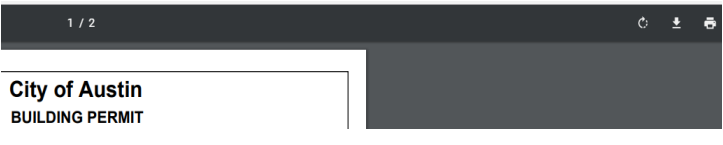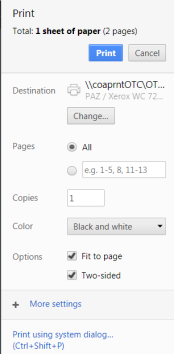Activating a Permit


AB+C Portal Update: A new AB+C Portal was recently launched. Please use the AB+C Manual (PDF) for help as we update the steps on this webpage.
Once a City of Austin building permit application has been approved, the permit must be paid for and activated. Please follow the steps below to activate your building permit or related trade permit. Only a registered general contractor or homeowner acting as a general contractor can pay for and activate a building permit.
You cannot activate a related trade permit until a building permit has been activated.
Do you have an Austin Build + Connect (AB+C) Portal Account?
(If yes, go to step #2)
The contractor listed on the permit (contractor, trades contractor, or homeowner) must have an AB+C Portal account. If you do not have an AB+C account, please register for an AB+C Portal account here. If you need help, please call Austin 3-1-1 or refer to the AB+C Manual (PDF) . Please make a note of the email address associated with this account. You will need it for step #3.
Are you registered with Building and Trade Contractor Services as a contractor or homeowner?
(If yes, go to step #3)
The contractor listed on the permit (contractor, trades contractor, or homeowner) must be registered with the Building and Trade Contractor Services (separate from step #1 above). To register, visit the Contractor Registration webpage. After registering, we will provide you with a Contractor/Homeowner PIN number. You will need it for step #3.
Connect the AB+C account and Building and Trade Contractor Services Registration (from steps #1 and #2) to the permit
- Gather the following information:
- Permit or Plan Review number
- Property Address
- Company or Registered Contractors name or PIN number
- AB+C ID number (or AB+C account email address associated with the preferred AB+C account).
- Choose the appropriate web form or web service based on your contractor type.
Building Permit Activation for General Contractors or a Homeowner acting as a General Contractor
Trade Permit Activation for Trade Contractors
- Permit is for a SMART housing project
- Permit is for Auxiliary (AUX) solar permit
- Previous contractor was removed from the permit
- If you are not able to self-assign in the AB+C Portal
Homeowner's Homestead (Trade) Permit Activation for Homeowners acting as a Trade Contractor
Pay permit fees
- Log into the AB+C Portal account associated with the permit to pay the fees online. Or visit the Bill Payments and Cashier Services webpage for other payment options.
- Click on “My Permits/Cases” to view and pay the invoice for the permit.
- After the permit fees are paid, the permit status should change to “Active” automatically.
- If the permit status does not change to "Active," go to the Building and Trade Contractor Services webpage and click the chat bubble to chat with an agent. Inform them that the permit was not activated. You will need to provide them with the information from step #3. Chat hours and availability can be found on the About Us webpage.
Registered Trade Contractors
You may now self-assign yourself to the associated trade permit. For more information, see Page 61 in the AB+C Manual (PDF) .
Driveway Sidewalk (DS) Permits
If a Driveway Sidewalk (DS) permit was created upon approval of the permit application, the DS permit activation request must be submitted to Right-of-Way Management.
(If you are a General Contractor) Print the Building Permit
- Log into the AB+C Portal account associated with the building permit.
- Click on “My Permits/Cases”
- Click on the permit number

Scroll down past the “Attachment Upload” section called Reports. Click on “View Permit.”

Move the mouse to the right-hand side top of the screen and click on the print icon (this may only appear once the mouse is in the top right corner).
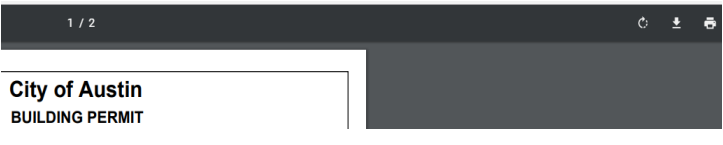
A pop-up window will appear. Select the blue print button; the permit should print to the chosen printer destination.
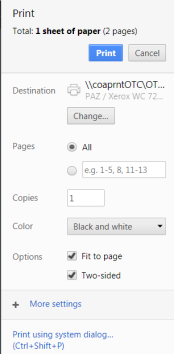
Post the permit
The permit must be displayed on the property's entrance side, visible from the public right of way (i.e., the street).
Important Tips
- Permits will expire 180 days after activation if the City has not performed an on-site inspection (Pass or Fail). To extend the permit before expiration, please see “Modifying an existing/expired permit” within step 4 above.
- Reactivate, Withdraw or Extend a Permit
Reactivating, withdrawing, or extending a permit can be done online with the AB+C Portal by the permit holder (view the AB+C Manual (PDF) page 44). Or, the property owner can submit a request on the Modify a Permit webpage.
- Scope of work changes
Changes in the scope of work that are different or not specified in the approved permit may require a revised application with the appropriate staff and other fees may be required, resulting in project delays.
Congratulations
You have now activated and posted your permit. Before starting construction, visit the Building Inspections webpage to learn how to:
- Download and print the record set/plan set
- Schedule the first inspection listed on your permit when ready